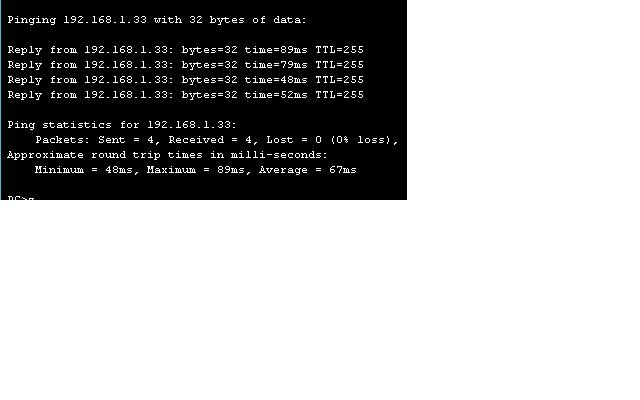Step 1: Cable and configure the network
a. Connect and configure the devices in accordance with the given topology and configuration.
1)
2)
Set clock rate on the serial link to 56000.
Routing will have to be configured across the serial WAN link to establish data communications.
Step 2: Observe data traffic
In this step, you will generate concurrent data traffic and observe the time the flows take.
a. From Host1 command line, issue the command ping 172.17.1 1 –n 500 to generate a large number of pings to Discovery Server.
b. While the pings are being generated on Host1, launch a web browser and enter the URL http://server.discovery.ccna or http://172.17.1.1 to access the web services configured on the server.
c. Use FTP to download a file. On Host1, launch a new web browser window and enter the URL ftp://server.discovery.ccna, or issue ftp server.discovery.ccna from the command line. If DNS is not configured, the IP address 172.17.1.1 must be used instead of the domain name.
d. Download a large file from the server; for example, the Thunderbird setup program file.
Step 3: Stream the video file
Before beginning to stream the video ensure that QuickTime Player is installed on Host1, and that the video streaming service has been enabled on Discovery Server. See your instructor for advice if you are unsure. Launch QuickTime Player. Under File menu, go toOpen URL
Enter URL rtsp://172.17.1.1/MWO.sdp, or a URL as provided by the instructor.
Note rate at which it plays back and the video and sound quality.
Video Quality
Sound Quality
Step 4: Observe both video and data traffic
a. From Host1 command line, issue the command ping 172.17.1 1 –n 500 to generate a large number of pings to Discovery Server.
b. While the pings are being generated, use QuickTime Player to access the streaming video URL again.
c. While the video is being played, launch a new web browser window on Host1 and enter the URL http://server.discovery.ccna or http://172.17.1.1 to access the web services configured on the server.
d. On Host1, launch another web browser window and enter the URLftp://server.discovery.ccna, or issue ftp server.discovery.ccna from the command line. If DNS is not configured, the IP address 172.17.1.1 must be used instead of the domain name.
e. Download a large file from the server; for example, the Thunderbird setup program file.
Note the total time taken to complete the pings, access the web page, and download the file.
Note rate at which it plays back and the video and sound quality.
Video Quality
Sound Quality
Step 5: Observe the data flows with a different serial link clock rate
a. Change the serial link clock rate to 250000 on the router with the DCE interface.
b. Repeat Step 4 and record your observations.
Note the total time taken to complete the pings, access the web page, and download the file.
Note rate at which it plays back and the video and sound quality.
Video Quality
Sound Quality
c. Change the serial link clock rate to 2000000 on the router with the DCE interface.
d. Repeat Step 4 and record your observations.
Note the total time taken to complete the pings, access the web page, and download the file.
Note rate at which it plays back and the video and sound quality.
Video Quality
Sound Quality
Instructor Note: The Cisco 1841 router with WIC 2T Serial interfaces can support clock rates up to 4 000 0000 bits per second (4Mbps); other platforms and WIC 2A/S Serial interfaces may have a lower maximum clock rate.
Step 6: Record your general observations
Compare the different download times and video quality.
Step 7: Clean up
Erase the configurations and reload the routers and switches. Disconnect and store the cabling. For PC hosts that are normally connected to other networks (such as the school LAN or to the Internet), reconnect the appropriate cabling and restore the TCP/IP settings.
Step 8: Reflection
Consider and discuss how video and other data traffic can share network resources while maintaining
acceptable performance.
Video dan lalu lintas data dapat berbagi sumber daya jaringan yang sama jika bandwidth yang memadai tersedia atau jika lalu lintas yang diprioritaskan. Data lalu lintas dapat ditunda sedikit untuk memungkinkan lebih banyak waktu trafik video sensitif untuk memanfaatkan bandwidth yang tersedia.